
Sign up for the Newsletter to receive the latest News & Events from Aspen Valley Hospital.
Aspen Valley Hospital is available 24/7 to provide you with the expert care that you need!
Phone:
970-925-1120Get In Touch:
Send us a messageDirectory
View DirectoryAddress:
Aspen Valley Hospital
0401 Castle Creek Road
Aspen, CO 81611

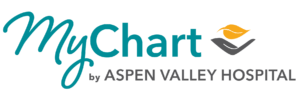
Do you need help logging into or setting up your MyChart account? Contact our technical support team.
Phone: 970.544.1556
Email: MyChart@aspenhospital.org
Monday – Friday, 8:00am – 5:00pm
See your medications, test results, upcoming appointments, price estimates, medical bills, and more all in one place, even if you’ve been seen at multiple healthcare organizations.
Make appointments at your convenience, complete pre-visit tasks from home, and find the nearest walk-in care or emergency room when you need it.
Send a message, get online diagnosis and treatment, talk face-to-face over video, or arrange to follow up with a doctor in person, depending on the level of care you need.
Stay on top of everyone’s appointments and check in on family members who need extra help, all from your account.
Medical records added to MyChart on or after October 1, 2022 will be accessible.
All progress notes are shared by default with patients.
In addition to MyChart, medical records are always available via a request placed with our medical records department, by email, in person or by phone or fax.
All results are released to MyChart.
In order to allow your provider time to review your test results, your results may not appear in MyChart for up to 5 business days.
Patients and proxies can schedule new problem, follow-up, physical, pediatric and lab visits through MyChart, in addition to radiology and cardiology procedures.
Proxies have full access to child’s chart until the child turns 12 years old. When the child turns 12, proxies can message providers, request refills, schedule appointments and request immunization history. They can also review insurance coverages, make payments, update demographics and electronically sign documents.
MyChart is also available in Spanish. Note that while most text within MyChart is translated, clinical content and messaging remain in English.
With proxy access, clinicians can give parents access to their children’s MyChart accounts, give a husband or wife access to a spouse’s MyChart account, or give caregivers access to the MyChart accounts of those for whom they care. The term “proxy” means someone who has access to a MyChart account that is not her or his own. Depending on the scenario, proxy access can look different:
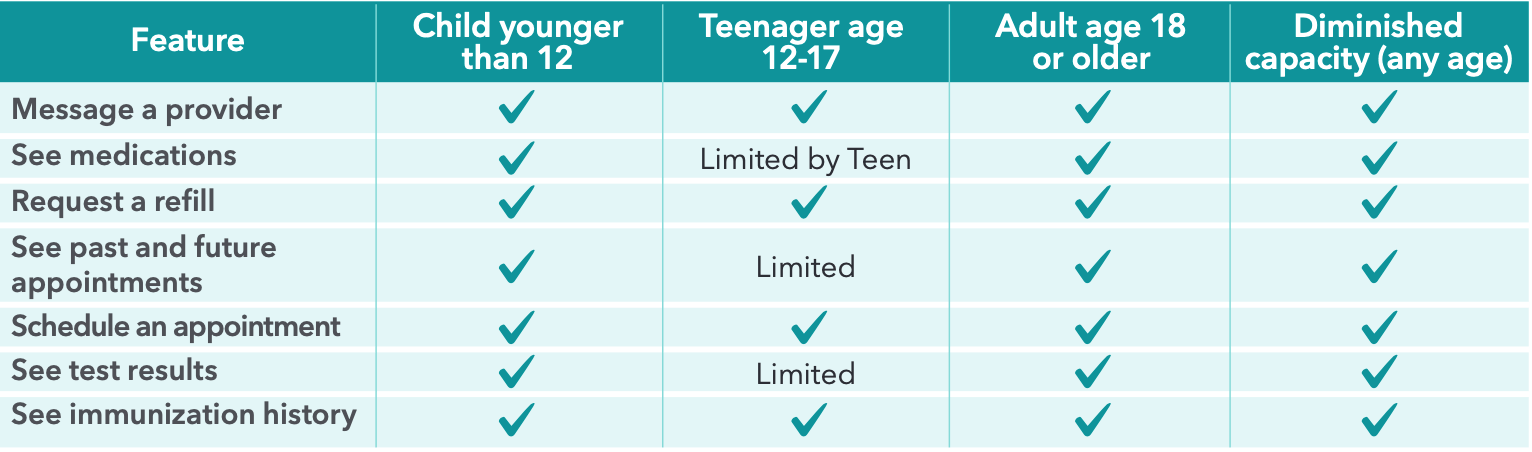
No, MyChart is a free service for all patients.
You need access to a computer or mobile device connected to the Internet and an up-to-date browser (such as Edge, Chrome, Firefox or Safari). You can also use the MyChart mobile app on a mobile device.
We take great care to ensure your health information is kept private and secure. Access to information is controlled through secure activation codes, personal usernames and passwords. Each person controls their password, and the account must be accessed using that password. On mobile, the account may also be accessed using face ID or fingerprint login. Unlike conventional email, all MyChart messaging is done while you are securely logged in to our website or mobile app.
You can ensure that your account stays secure even if someone else has your username or password by turning on two-step verification. When this feature is turned on, you must enter a code that is sent to you by email or text message to log in to MyChart, in addition to using your username and password. For more information, check out our helpful video on two-step verification.
You will generally receive a response within 1-3 business days. Note that MyChart messages should not be used for urgent situations. Please contact your medical center if the situation requires immediate attention or dial 911 if it is an emergency.
On the Personal Information page in MyChart, you can update your address, phone number, email address, preferred name and other personal details at any time so that your clinic always has the most up-to-date information in your record.
Your MyChart information comes directly from your electronic medical record at your provider’s office. Ask your provider to correct any inaccurate information at your next clinic visit. Your health information is reviewed and updated in your electronic medical record after each visit.
There are several different methods of MyChart signup that might be used by different departments across your healthcare organization:
Clinic staff might sign you up directly while you’re at the front desk or in the exam room.
You might receive a text message or email with an activation code when you come in for a visit.
You might be able to use self-signup online to create a MyChart account by matching your information against what is on file in your medical record or with third-party identity verification.
If you don’t have an activation code, you can request one on the sign-up page. You can also contact us at MyChart@aspenhospital.org. After we verify your information, you will receive a new code.
My activation code does not work. What should I do?
For your security, your activation code expires after a set period of time and is no longer valid after the first time you use it. If you still have problems, email us at MyChart@aspenhospital.org or call our MyChart Patient Support Line at 970.544.1556, Monday – Friday, 8:00am – 5:00pm.
To make a request to change your legal name, email MyChart@aspenhospital.org or call our MyChart Patient Support Line at 970.544.1556, Monday – Friday, 8:00am – 5:00pm.
If you’re having trouble logging in, click the “Forgot Username?” or “Forgot Password?” link below the login fields for assistance. You will go through two-step verification to verify your identity so you can recover your username or password. You can also contact our MyChart Patient Support Line at 970.544.1556, Monday – Friday, 8:00am – 5:00pm.
Try checking the spam or junk folders in your email. If the email with your code is not there, try clicking Resend Code. If you still didn’t receive the email, it could be that your account has a different email address on file. If you have multiple email accounts, check one of the others to see if the verification code was sent there instead. If none of your accounts received the email, it could be that we don’t have an email address on file. If this is the case, call our MyChart Patient Support Line at 970.544.1556, Monday – Friday, 8:00am – 5:00pm.
We aim to protect your privacy and information. If you remain idle for 10 minutes or more after you log in to MyChart, you will be automatically logged out. We recommend that you log out of MyChart if you need to leave your computer for even a short period of time.
To have your account re-activated, send an email request to MyChart@aspenhospital.org or call our MyChart Patient Support Line at 970.544.1556, Monday – Friday, 8:00am – 5:00pm.
If you’ve been seen at another healthcare organization, you might be able to view information from that medical record right in MyChart. You might have heard of this feature referred to as Happy Together. This includes information from other organizations, such as:
To view this information, you must link your account. Check out our video tutorial on how to do this.
You can request that we deactivate your account by contacting the MyChart Patient Support Line at 970.544.1556, Monday – Friday, 8:00am – 5:00pm.
Email us at MyChart@aspenhospital.org or call our MyChart Patient Support Line at 970.544.1556, Monday – Friday, 8:00am – 5:00pm.
To see the outstanding account balance for any of your accounts, go to Billing > Billing Summary. To view additional information about an account, including past statements, click the View account link.
To help you plan for upcoming care, such as a surgery or other procedure, you can get an estimate from MyChart. The estimate is based on your insurance and what other patients have been charged in the past.
If you need help paying your medical bills, you can submit a financial assistance application to see if any resources are available to you. Go to Billing > Financial Assistance to get started. You’ll need to provide the following information to complete the application:
After you submit your application, a financial counselor will contact you to follow up.
If you have a question regarding the claim, click Customer Service Request to send a message to customer service staff.
To review the insurance information your clinic has on file, go to Billing > Insurance Summary. Click Details for the payer or plan to see more information about the coverage, such as your deductible and maximum out-of-pocket expenses.
To update your insurance information, make any of the following changes:
To sign up for text messaging with Aspen Valley Hospital, text START to 21078.